You might have noticed on Instagram how automatic comments and DMs are trending right now. And do you know what? All of this is done through just one tool, and it’s called ManyChat.
This cool tool that lets you automate conversations with customers on Instagram, WhatsApp, and Messenger. Imagine how much easier it would be to answer those common questions everyone asks, or even give instant feedback to someone who just bought something. Plus, you can use Manychat to point people who are interested in your stuff towards your website or sales page.
I have been using ManyChat for a long time, so I will teach you how to use it in the best possible way.
Today, I’m going to teach you how to do the same thing, so don’t skip anything!
Let’s begin…
What is ManyChat?
ManyChat is a leading chat marketing platform that enables businesses to engage with their audience across multiple messaging channels, including Instagram. It offers a range of features such as chatbots, message flows, and automation tools to streamline communication and enhance customer experience.
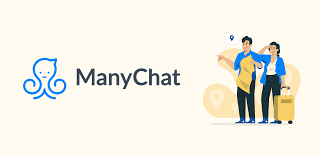
How to Automate Your Messages & Comments on manychats
Manychat allows you to automate messages and comments on various platforms like Facebook Messenger and Instagram. Here’s how to achieve this:
1. Accessing Automation Features:
- Log in to your Manychat account.
- Navigate to the “Automation” section. Here, you’ll likely find options for “Flows” or “Growth Tools.”
2. Building a Flow (For Messages & Comments):
- Manychat uses “Flows” to automate interactions. Create a new Flow or use an existing one.
- Within the Flow builder, you’ll find a “Trigger” section. This defines what initiates the automation.
3. Setting Up Triggers:
- There are various triggers for message automation. Popular options include:
- Facebook Comments: This triggers when someone comments on a specific Facebook post (choose the post within the settings) or comments containing certain keywords (you can specify keywords).
- Instagram Comments: Similar to Facebook comments, you can choose a specific post or trigger based on keywords in comments on any post.
- Message automation triggers can involve keywords used in messages you receive within a chat.
4. Crafting Automated Responses:
- Once a trigger fires, Manychat allows you to define automated responses. This can be a simple text message or a more elaborate sequence.
- You can personalize messages using subscriber information (e.g., “Hi [First Name]!”) and include buttons or media for a richer experience.
5. Additional Considerations:
- Keywords: For comment automation based on keywords, consider including variations (singular/plural, synonyms) to capture a wider range of comments.
- Conditions: You can add conditional steps within your Flow. This allows for more complex responses based on user input or other factors.
- Public vs. Private Messages: For comments, Manychat offers the option for public auto-replies visible to everyone or private messages sent directly to the commenter.
How to Connect Instagram to ManyChat
To connect your Instagram account to ManyChat, there are two main scenarios:
1. Signing up for ManyChat and connecting Instagram during onboarding:
If you’re new to ManyChat, you can connect your Instagram account during the initial signup process. Here’s how:
- Head over to the ManyChat website ([ManyChat website]).
- Click on “Get Started for Free”.
- During the signup process, select “Instagram” as the channel you want to connect.
- ManyChat will then display the Facebook Pages connected to your account that have an Instagram profile linked. Choose the relevant Facebook Page (which represents your Instagram account).
2. Connecting Instagram to an existing ManyChat account:
If you already have a ManyChat account and want to add your Instagram, follow these steps:
- Log in to your ManyChat dashboard.
- Go to “Settings” and then click on “Channels”.
- Select “Instagram” from the channel options.
- Click on “Connect”. Here, ManyChat will display the Facebook Pages connected to your account with linked Instagram profiles. Choose the relevant one.
- You might be redirected to your Facebook account to authorize the connection between ManyChat and your Instagram (managed through Facebook). Grant the necessary permissions.
Important points to remember:
- Your Instagram account needs to be a Business or Creator account (not a personal account) to connect with ManyChat.
- Make sure your Facebook Page (connected to your Instagram) has the “Allow Messages” option enabled in its settings for message automation to work.
How to Connect Facebook to ManyChat
There are two ways to connect Facebook to ManyChat:
1. Signing Up with Facebook:
- Head over to ManyChat’s website: [manychat.com]
- Click on “Get Started Free”.
- You’ll see a “Sign Up With Facebook” button. Click on that.
- Facebook will ask you to confirm that you want to grant ManyChat certain permissions. These permissions allow ManyChat to manage your Facebook Messenger conversations. You can review these permissions later in your Facebook settings if you’d like. (https://www.facebook.com/business/help/367992717376081)
- After granting permissions, ManyChat will ask you to verify your email and complete a short questionnaire.
- Once finished, you’ll be taken to a page where you can choose the channel you want to start with. Select “Facebook Messenger”.
2. Connecting an Existing ManyChat Account:
- If you already have a ManyChat account, log in to your dashboard.
- In the dashboard, look for a section on adding channels or integrations. This might be labeled “Settings” or “Channels.”
- Look for the option to connect Facebook Messenger.
- ManyChat will then guide you through the authorization process, which is similar to signing up with Facebook. You’ll be asked to grant ManyChat the necessary permissions to manage your Facebook Messenger conversations.
Here are some additional points to keep in mind:
- You can only connect one Facebook Page to one ManyChat account.
- Make sure you have admin access to the Facebook Page you want to connect. An editor role won’t be sufficient.
How to set up auto reply on Manychat?
There are two main ways to set up auto-replies on ManyChat, depending on what you want to achieve:
1. Default Reply:
This is a general auto-reply that ManyChat sends whenever someone messages you and their message doesn’t trigger a specific flow you’ve created. It’s a good way to catch all those “off-menu” inquiries.
Here’s how to set it up:
- Go to Settings > Messenger > Default Reply.
- You can choose to:
- Set Another Flow: Select an existing flow you’ve built specifically for the default reply.
- Create New Flow: Build a new flow from scratch to define your default reply message and any additional actions (like collecting user information).
2. Auto-Reply in Flows:
This allows you to create targeted auto-replies within specific conversation flows. This is useful for situations like:
- Welcome message: Automatically greet users when they first message your bot.
- Keyword triggers: Set up auto-replies for specific keywords used in messages.
- Out-of-office message: Respond with a pre-written message during non-business hours.
Here’s the general process:
- Go to Automation > Flows and either create a new flow or edit an existing one.
- Click the **”+” button and choose the trigger for your auto-reply. This could be “When user sends a message” or a specific keyword trigger.
- In the message box, type your desired auto-reply content. You can personalize it using user information (like first name) or emojis.
- You can add further actions to your flow, like buttons or additional messages based on user responses.
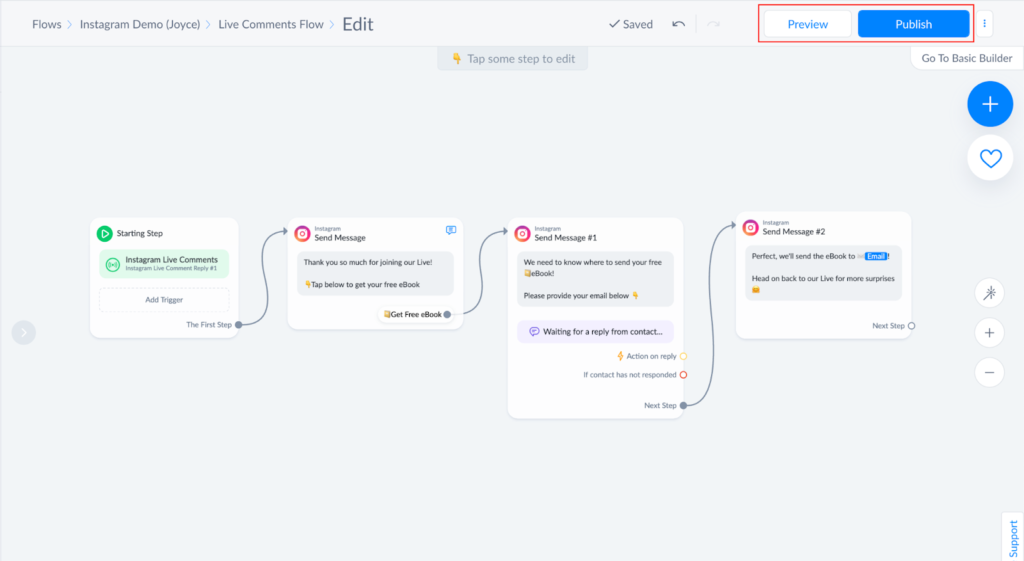
How to get automatic comments on Instagram
To get automatic comments reply on instagram use Manychat’s Comment Growth Tool:
- Access your Manychat account and navigate to Automation > Flows > New Flow.
- In the Flow Builder, click Add Trigger and choose Instagram Triggers > Instagram Comments.
- Configure the trigger settings:
- Specific Posts or All Posts: Decide if the reply should trigger on all comments or just those on specific posts.
- Keywords: Specify keywords users must include in their comments to activate the reply (optional). You can also exclude comments with unwanted keywords.
Setting Up the Auto-Reply:
- Within the Comment Growth Tool settings, locate the Auto-Response option.
- Craft the message you want to automatically send in response to comments that meet the trigger criteria.
Benefits of Using Manychat:
- Easy to Use: Manychat is known for its user-friendly interface and drag-and-drop flow builder. This makes it accessible even for those with no coding experience.
- Affordable: Manychat offers a free plan with basic features, making it a good option for businesses on a tight budget. Paid plans offer more features and functionality.
- Omnichannel Marketing: Manychat allows you to create chatbots for Facebook Messenger, Instagram, WhatsApp, and SMS. This lets you reach customers on their preferred platforms.
- Automation: You can automate tasks like answering FAQs, collecting leads, and sending personalized messages. This can save you time and improve customer service.
- Analytics and Segmentation: Manychat provides analytics tools to track the performance of your chatbots. You can also segment your audience to send targeted messages.
- Growth Tools: Manychat offers features like click-to-messenger ads and growth tools to help you grow your audience.
Disadvantages of Manychat:
- Limited Free Plan: The free plan has limitations on features, contacts, and analytics.
- Not ideal for Large Businesses: Manychat may not be scalable for very large businesses with complex customer service needs. It lacks features like live chat and advanced reporting for high-volume interactions.
- Limited Integrations: While it offers some integrations, Manychat doesn’t have a native website widget and may not integrate with all the tools you use.
- Visual Builder Instability: Some users report occasional crashes or freezing of the visual flow builder.
- Learning Curve: While easy to use, there is still a learning curve to creating effective chatbots and workflows.
Other Automation Tools:
Here are some other Instagram automation resources besides Manychat:
Software Tools:
- Later – Primarily known for scheduling posts, Later offers some comment automation features and can reply to DMs with pre-written templates.
- Hootsuite – Manages social media profiles across multiple platforms, including Instagram. It has some comment and DM automation capabilities.
- Sprout Social – Similar to Hootsuite, Sprout Social offers social media management for various platforms, including some Instagram automation features.
- MeetEdgar – Specializes in evergreen content scheduling and can automatically repost your best performing content on Instagram.
- Socialbakers – Offers a suite of social media management tools, including some automation options for Instagram comments and messages.
Free Resources:
- Instagram Guides – While not strictly automation, creating Instagram Guides with frequently asked questions can help answer common inquiries from followers automatically.
- Content Calendars & Templates – Planning your content in advance and using templates for replies can streamline your workflow and make responding to comments and messages more efficient.
In short, automating your Instagram messages and comments with ManyChat can help you a lot in connecting with your audience and managing your social media presence and will also help you generate more leads and grow your business. By harnessing the power of automation, you can save time, increase efficiency, and deliver a seamless experience for your followers.
FAQs
1. What is Instagram automation by ManyChat?
– Instagram automation by ManyChat involves using the platform’s features to automate messages and comments, streamlining communication and engagement efforts.
2. How do I automate my Instagram account with ManyChat?
– To automate your Instagram account with ManyChat, you need to connect your profile and set up automated message flows and triggers to respond to comments and messages automatically.
3. Does ManyChat work with Facebook shops?
– Yes, ManyChat integrates with Facebook shops, allowing businesses to automate interactions with customers who visit their Facebook shop.
4. Is ManyChat approved by Instagram?
– ManyChat complies with Instagram’s policies and guidelines for automation. However, it’s essential to use automation responsibly and avoid violating Instagram’s terms of service.
5. What is comment to DM automation on Instagram?
– Comment to DM automation on Instagram involves automatically sending direct messages to users who comment on your posts, using tools like ManyChat to manage these interactions.
6. Can You Automate Text Replies?
– Yes, you can automate text replies using ManyChat. Define triggers and responses within ManyChat to automatically respond to messages, comments, or other interactions on Instagram.
7. Is Manychat only for Instagram?
– Manychat is a versatile tool that can be used across various platforms, including Facebook Messenger and Instagram.
8. Can I customize the triggers for automation?
– Yes, Manychat allows you to customize triggers based on specific criteria, such as keywords in comments or reactions to your stories.
9. Is Manychat suitable for businesses of all sizes?
– Absolutely! Manychat offers features that cater to businesses of all sizes, with both free and paid versions available.